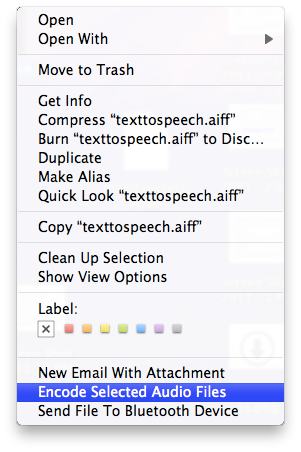Encode to MPEG Audio
An important aspect of creating audio content for distribution, is the encoding of source audio files to meet the hardware requirements of various computers and mobile devices. The Encode to MPEG Audio action makes the encoding of audio content an easy process, available on the desktop, and done without requiring the user to have technical knowledge of compression and audio settings.
Using the Encode to MPEG Audio action, MPEG audio files can be created from audio source files of types AIF, WAV, CAF, and SDII.
The Action Interface
The following outlines the parameters and settings controls available in the action view:
- The
Encoder
popup menu (1) offers four options that determine the type and amount of compression to be applied to the source audio files: High-Quality (128 kbps, 44.1 kHz), iTunes Plus (256 kbps, 44.1 kHz), Apple Lossless, and Spoken Podcast (22.05 kHz).
- The
Destination
popup menu (2) lets users select the directory that will contain the output files. - The particulars of the encoding parameters, determined by the combination of the two popup menus, is displayed below in the action view (3). Output format, data rate, and display size are shown. In addition, the Apple devices that support the chosen encoding parameters are listed for reference.
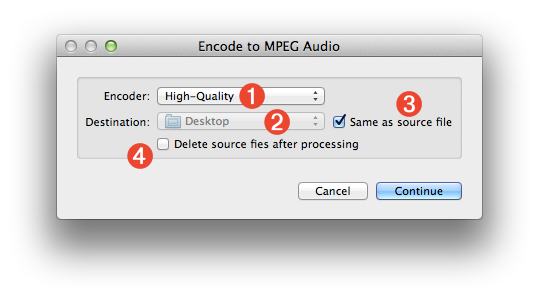
- The output settings (4) provide options for determining the directory that will contain the encoded files. In addition, an option is provided to delete the source files after they have been processed. Note that the created files retain the base name of their source files, with the appropriate name extension appended to the end of the file name. For example, a source file named
Race Car.mov
might produce an encoded version namedRace Car.m4v
.
What it Does
The Encode Media action accepts one or more video files as input and produces an MPEG encoded video file version of each video file, as a result. If the Audio Only
encoding setting is chosen, an MPEG/AAC audio file version of the audio track of the source movie, is produced.
The Built-in Encoding Service
By default, Mac OS X Lion includes a built-in Automator Service for encoding video files on the desktop. To access the service, simply select one or more video source files in the Finder, and launch the service by selecting it from the Finder's contextual menuaction menu, or Services menu in Finder application menu.