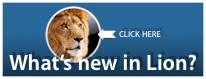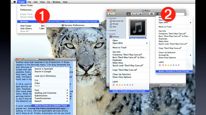These services and Automator actions are provided as examples of the design and use of Mac OS X automation technologies. All service workflows are fully editable and can be customized as need requires.
ALL EXAMPLE WORKFLOWS AND ACTIONS REQUIRE THE INSTALLATION OF MAC OS X v10.6.
Note: the example services on the Services Download page, install these actions as needed. The action installers on this page are provided as a convenience. Action collections are grouped by color. Installation requires an adminstrator password.
| NAME & DESCRIPTION |
V |
DOWNLOAD |
| INTERNET ACTIONS (BUILT INTO LION) |
1.0 |
 |
| Website Popup — The Website Popup action is designed to display a floating HUD window, showing the website whose URL is passed from the previous action in the workflow. Its action view contains parameters for: (1) indicating the size of the floating window; (2) whether the content of the website is viewed as from within Safari, or from within the iPhone; (3) the HUD's default postion on the screen; and (4) what type of information is returned by the action after the HUD is closed or dismissed. |
|
|
| TEXT FILTER ACTIONS (BUILT INTO LION) |
1.0 |
 |
Get URLs from Text — This action extracts URLs from the text passed to it by the previous action. Detected URLs include email addresses, which are returned as links using the mailto:// schema. To extract just specific types of URLs, follow this action with the Filer URLs action which is part of the default library of Automator actions.
NOTE: if you create a service workflow that uses the presence of URLs in selected text as its context, and want to retrieve the detected URLs, place this action at the beginning of the workflow. |
|
|
Get Dates from Text — This action extracts dates from the text passed to it by the previous action. The extracted dates are returned in UNIX format (YYYY-MM-DD HH:MM GMT), but will be automatically converted to AppleScript date records if the action is followed by the Run AppleScript action.
NOTE: if you create a service workflow that uses the presence of dates in selected text as its context, and want to retrieve the detected dates, place this action at the beginning of the workflow. |
|
|